This PSEB 9th Class Computer Notes Chapter 6 Internet Applications will help you in revision during exams.
PSEB 9th Class Computer Notes Chapter 6 Internet Applications
Internet allows us to use many services like Internet Banking, Online Shopping, Online Ticket Booking, Online Bill Payment, emaihetc.
Internet provides concept of electronic commerce that allows the business deals to be conducted on electronic systems
![]()
Email:
Email, short for “electronic mail,” It is one of the most widely used features of the Internet, along with the web. It allows us to send and receive messages to and from anyone with an email address, anywhere in the world.
Gmail:
‘Google Mail’ or ‘Gmail’ is a free email service provided by Google. You can send and receive emails, block spam, create an address book, and perform other basic email tasks.
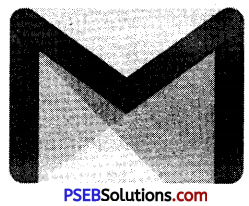
Creating new account:
In this, we’ll study about how to get started with email by creating an account in Gmail.
Follow these step-by-step instructions to create a Gmail account
1. Open up our internet browser.
2. Type address. WWW.gmail.com
3. Create Google Account
The ‘choose our username’ is the unique email address that we wish to use, which will be placed before ‘@gmail.com’.
1. Type password
2. Then fill your birth date (Month, Day, Year)
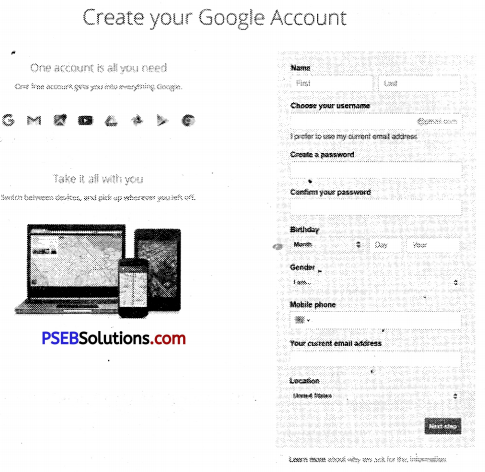
3. Fill your Gender (Male/Female)
4. Mobile phone number and any other e-mail address(if exist)
Once we have completed this page fully, clicking Next Step will take us to the next Page.
Click “Continue to Gmail” to go to our inbox and get started.
![]()
Captcha Code:
A CAPTCHA is a type of test used in computing to determine whether or not the user is human.
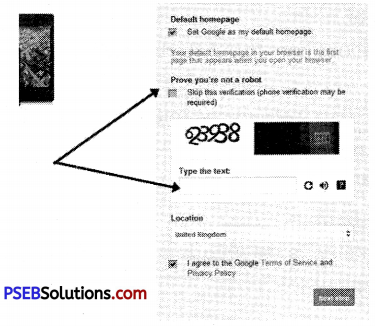
A CAPTCHA is a program that protects websites by generating and grading tests that humans can pass but current computer programs cannot.
How to send and receive E-mail?
To send an email, click “Compose Mail” located above the folder list. An entry form appears in the Gmail interface.
The recipients: In the “To:” box, type the address of the person we want to write to.
To view the “Cc:” tab click “Add Cc”. Cc means “carbon copy”, type here the addresses of people who are not the main recipients of the message, but we still want to send a copy to.
To view the “Bcc:” tab click “Add Bcc”. Bcc stands for “Blind carbon copy “, type here the addresses of people we want to send a copy of the mail to, without the other recipients knowing.
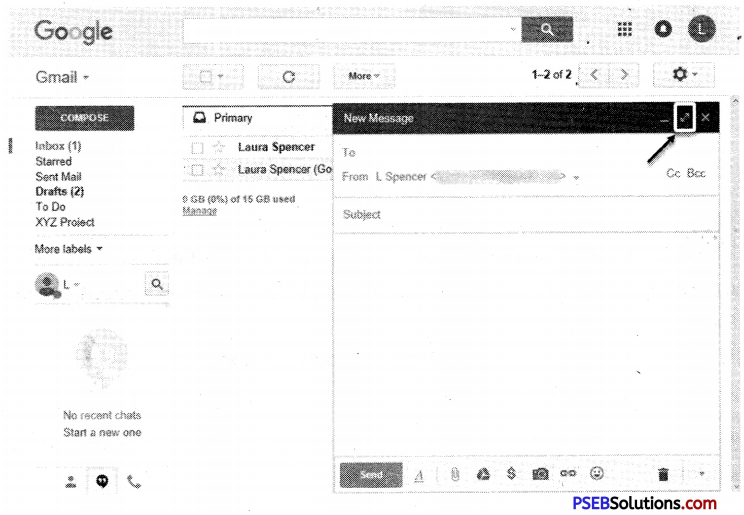
![]()
The subject
In “Subject:”, enter the subject of the email.
When we finish typing our mail, click the “Send” button to send it immediately or on the “Save” button to save as draft.
Attach file(s)with email message:
In the new message window, click the paperclip icon to add an attachment. Find and click on the folder or files we wish to attach, then click “Open” and we should see the attachment added to our message.
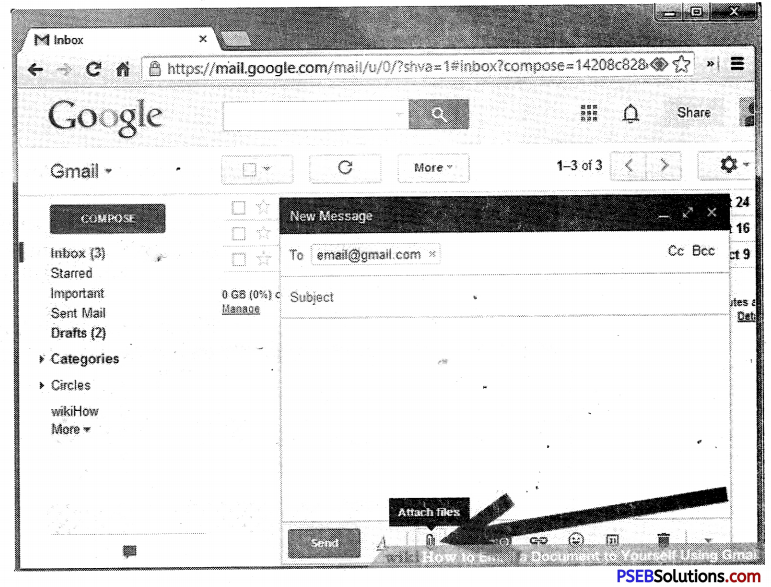
Google Apps:
Google Apps is a suite of Web-based applications from Google that includes e-mail, calendar, word processing, spreadsheet and presentations.
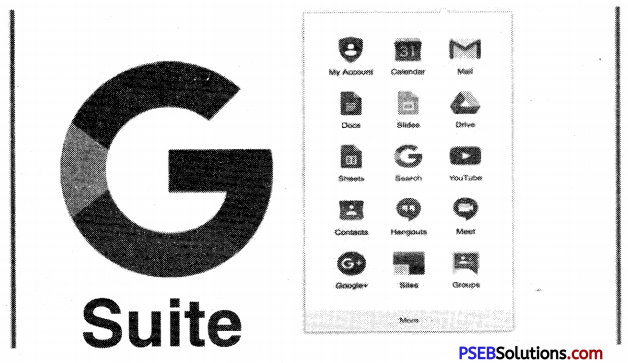
![]()
1. Google Calendar
Google Calendar is a time-management web application and mobile app created by Google. Google Calendar allows multiple calendars to be created and shown in the same view. Each can be shared, either read-only or with full edit control, and either with specified people or with everyone.
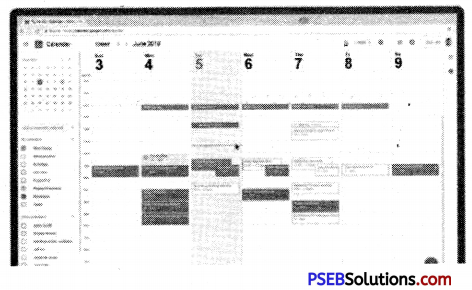
2. Google Maps
Google Maps is a desktop web mapping service developed by Google. It offers satellite imagery, street maps, 360° panoramic views of streets (Street View), real-‘time traffic conditions (Google Traffic), and route planning for traveling by foot, car, bicycle (in beta), or public transportation.
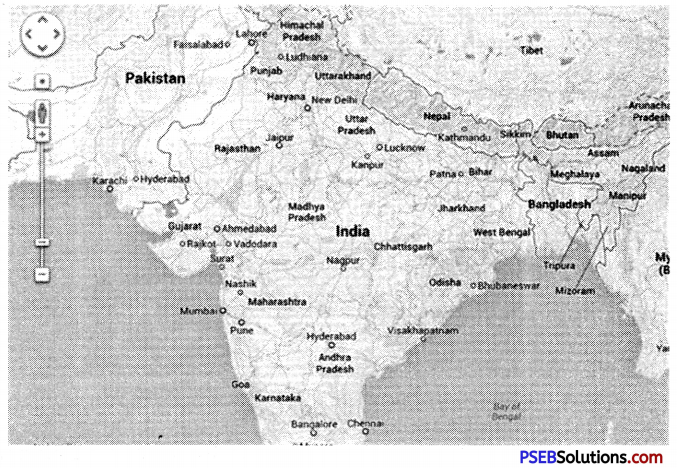
3. Translate
Google Translate is a free multilingual statistical machine translation provided by Google to translate text, speech, images, or real-time video from one language into another.
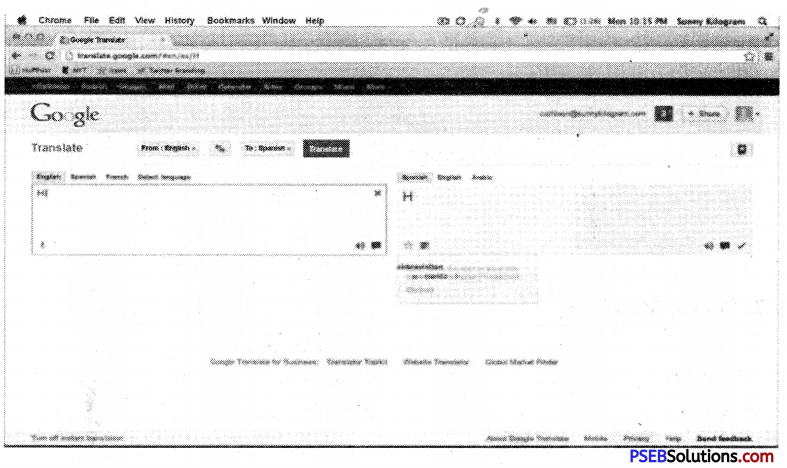
![]()
4. Google +
Google+ (Google Plus) is Google’s attempt at social networking. The Google+ service that delivers functionality and many features similar to those of Facebook.

5. Google Docs
Google Docs is an online word processor that lets you create and format text documents and collaborate with other people in real-time.
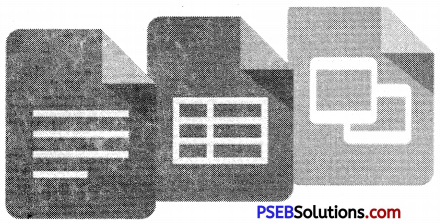
6. Google Sheets
Google Sheets is an online spreadsheet app that lets you create and format spreadsheets and simultaneously work with other people.
7. Google Slides
Google Slides is an online presentations app that allows you to show off your work in a visual way.
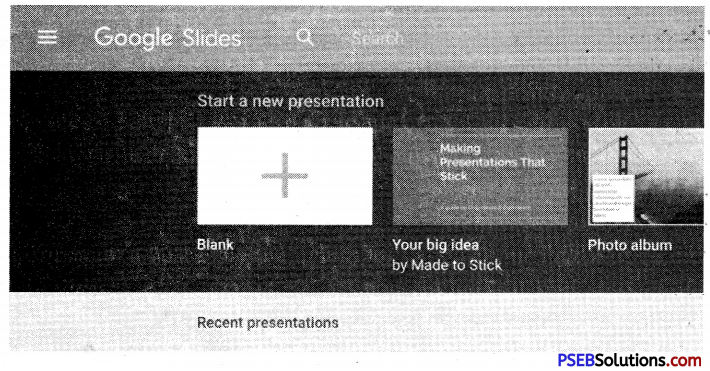
![]()
8. Play Store
Google Play is Google’s online store for purchasing and downloading apps, music, books, movies and similar content for use on Android-powered smartphones, tablets, Google TV and similar devices.
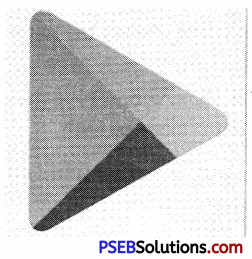
Google Drive
Google Drive is a service offered by Google that allows us to store and share files online.
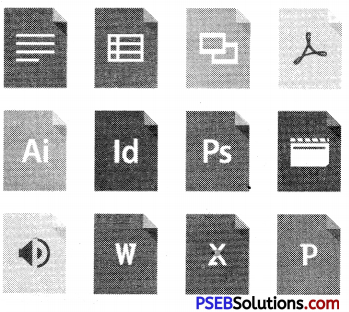
Benefits of Google Drive:
- Google Drive lets us send large files directly from our Gmail account.
- Google Drive allows us to access our files remotely.
- Google Drive has its own mobile application which gives us access to our files on our iPhone or smartphone.
- Google Drive allows us to find content easily with a keyword search.
- Google Drive is equipped with an OCR (optical character recognition) function, which allows us to search for words or expressions in scanned documents.
- Google Drive allows users to open various types of files.
- All the facilities described above are free.
How to share file(s)?
1. Open Drive, or a file or folder we want to share.
2. Open the sharing box:
- While we have a file open: Click Share in the top-right comer.
- While we have a folder open: Click the share icon in the top-right.
- From our file list in Drive: Select the name of a file or folder and click the share icon at the top.
3. Under “People” in the sharing box, type the email addresses of the people or Google Groups we want to share with.
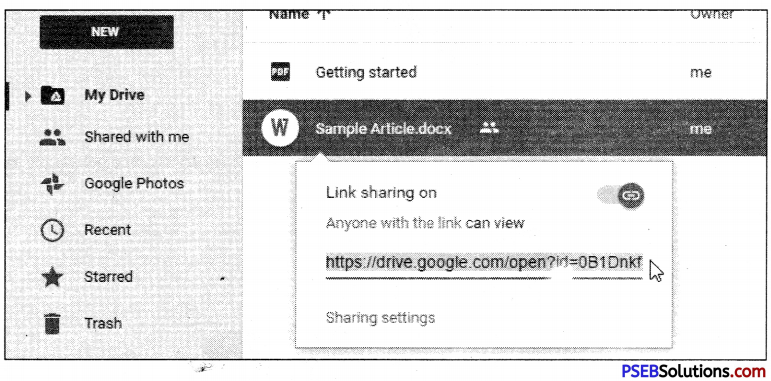
4. Choose the type of access we want to give -these users by clicking the dropdown arrow to the right of the text box:
- Can edit: Users can edit the file or folder and share it with others.
- Can comment: Users can view and add comments to the file, but can’t edit it.
- Can view: Users can see the file or folder but can’t edit or comment on it
5. Click Done. The users will receive an email letting them know we’ve shared the file or folder with them.
6. If we want to share multiple files at once, add the files to a folder in Drive and then share the entire folder with the people we want to see the files.
![]()
How to download software?
The same basic steps apply to most downloads:
- Click the link.
- Choose open or save.
- Confirm the download.
- rim or open the download.
Internet in Media
TV, radio and the Internet used to be completely separate things, but that’s no longer true with today’s technology. We can now watch TV shows on our computer, connect to the Internet on many.
1. On Line Newspaper:
Online newspaper is the online version of a newspaper, either as a stand-alone publication or as the online version of a printed periodical.
2. Online TV channels, Radio, Live programs(Streaming Media)
Online radio is the distribution of audio broadcasts over the Internet. There are thousands of Internet radio stations that can be streamed to a software media player in a computer, mobile device, stand-alone Internet radio, media hub or media server.
What is Cloud?
The term ‘Cloud’ refers to a Network or Internet. In other words, we can say that Cloud is something, which is present at remote location.
Applications such as e-mail, web conferencing, customer relationship management (CRM) execute on cloud.
Cloud networking refers to manipulating, configuring, and accessing the hardware and software resources remotely. It offers online data storage, infrastructure, and application.
![]()
Cloud Printing:
Cloud Printing enable users to print documents and other materials on any device associated with the cloud (network). Users create content with any softwarefool they want and transfer the file to a cloud printing service provider via whatever device they choose, which then routes the file to a cloud-attached printer at a location selected by the user.
Internet Security:
The Internet is indeed private and secure, but there are a number of serious security risks.
1. Virus/Anti-virus:
A computer virus is a computer program that replicates itself into other computer programs and can cause damage to a computer’s software, hardware or data.
2. Spyware:
Spyware is a program installed on our computer that sends information about us and how we use our computer to a third party, typically without we being aware this is happening. Spyware often enters our system when we install some type of free software from an untrusted source.
3. Trojan:
A Trojan horse, often shortened to Trojan, is a type of malware designed to provide unauthorized, remote access to a user’s computer. Trojan horses do not have the ability to replicate themselves like viruses; however, they can lead to viruses being installed on a machine since they allow the computer to be controlled by the Trojan creator.
4. Phishing Scams:
Phishing is an e-mail fraud method in which the wrongdoer sends out legitimate-‘looking email in an attempt to gather personal and financial information from recipients.
5. Digital Signature:
Digital Signature is a digital code which is attached to an electronically transmitted document to verify its contents and the sender’s identity.