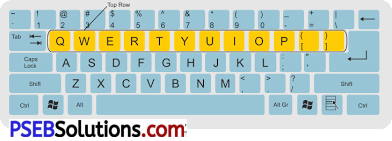Punjab State Board PSEB 7th Class Computer Science Book Solutions Chapter 1 Typing Tutor Textbook Exercise Questions and Answers.
PSEB Solutions for Class 7 Computer Science Chapter 1 Typing Tutor
Computer Guide for Class 7 PSEB Typing Tutor Textbook Questions and Answers
Fill in the Blanks:
Question 1.
To use number pad, ……………. should be kept ON.
(a) Num lock
(b) Caps lock
(c) Scroll lock
(d) None of these.
Answer:
(a) Num lock
Question 2.
In home-row, …………… key is pressed with the little finger of left hand,
(a) A
(b) S
(c) D
(d) F.
Answer:
(a) A
![]()
Question 3.
In home row, ……………. key is pressed with Middle finger of right hand.
(a) J
(b) K
(c) L
(d) ;
Answer:
(b) K
Question 4.
In second row, ………………. key is pressed with ring finger of left hand.
(a) Q
(b) W
(c) E
(d) R.
Answer:
(b) W
Question 5.
In third row, …………….. key is pressed with the index finger of right hand.
(a) B
(b) N
(c) M
(d) M, N.
Answer:
(d) M, N.
![]()
2. Very Short Answer Type Questions
Question 1.
For typing purpose, a keyboard can be divided in how many parts?
Answer:
The keyboard for typing is divided into two parts. The first part is on the left side and the second part is on the right side.
Question 2.
Write the name of the technique for typing with all fingers without looking at the keyboard.
Answer:
Touch typing technology allows us to type without looking.
Question 3.
Write the name of any one font.
Answer:
Anmol Lipi font.
Question 4.
Which finger is used to press spacebar during typing?
Answer:
The thumb of your right hand is used to press the space bar key.
Question 5.
Which key is used to go to new line during typing?
Answer:
Enter key is used to move to new line.
![]()
3. Short Answer Type Questions
Question 1.
What is touch typing?
Answer:
This is a technique by which we learn how to type correctly without looking at the keyboard. The keyboard is divided into two parts, left side and right side. Typing is done by placing the fingers on right position accordingly.
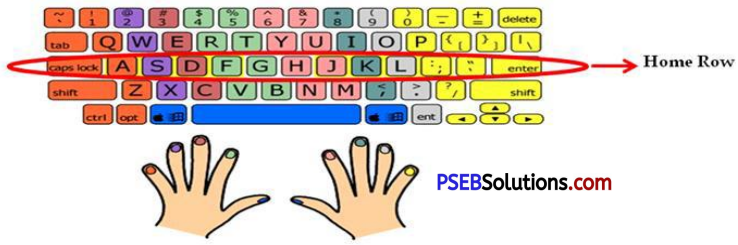
Question 2.
Describe the position of our fingers on Home Row Key.
Answer:
The “home row” is the center row of keys on a keyboard. It starts from the alphabet A. The fingers are always rest on this line. The position of the fingers on this row is as follows:
First of all, the fourth finger (little finger) of our left hand is on the ‘A’ key, then third finger on the ‘S’ key, then second finger on the ‘D’ key and then first finger on the ‘F’ key and alternately on the ‘7’ key. The fourth, third, second and first fingers of the right hand should be on ‘L’, ‘K’, ‘J’ and ‘H’ respectively. Thumbs of both hands should be on space bar.
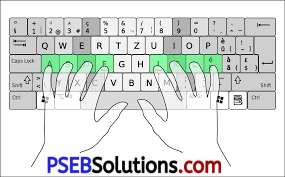
| Left Hand | |
| Little/ Pinky Finger | A |
| Ring Finger | S |
| Middle Finger | D |
| Index Finger | F & G |
| Right Hand | |
| Little/ Pinky Finger | ; |
| Ring Finger | L |
| Middle Finger | K |
| Index Finger | J & H |
![]()
Question 3.
What are the tips to improve typing speed?
Answer:
Typing speed can be increased by keeping the following in mind:
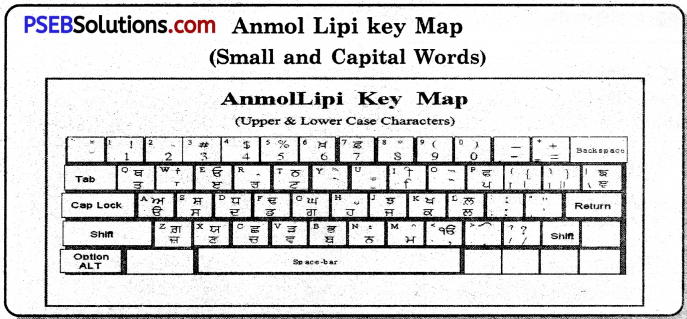
-
- Concentrate in consistently, comfortably and correctly typing.
- The position of our hands I fingers should always be on the home-row We should always start from this position and come back to the saine position. We should move from the home-row position to other keys.
- As we press each key, we should repeat that letter in our mind.
- We should focus on pressing the right key rather than speed. Speed will increase automatically with time and practice.
- Do not look at the keyboard.
Question 4.
While typing numbers from numeric keypad, which hand we should use? Explain the position of your fingers on numeric keypad
Answer:
The numeric keypad is located on the right hand side of the keyboard and has a total of 17 keys. They act as a calculator. While using the numeric keypad Num lock key must be turned on. Use the right hand when typing numbcon the numeric keypad.

The position of the fingers on the numeric keypad is as follows:
-
-
- The thumb of the right hand is on the ‘0’
- On the first finger of the right hand ‘4’
- The second finger of the right hand on the ‘5’ The third finger of the right hand on the ‘6’
-
![]()
4. Long Answer Type Questions
Question 1.
Explain the proper posture while typing.
Answer:
-
-
- The computer monitor should be in front of our eyes.
- Our focus should be on the monitor.
- Our fingers should be on the home-row keys.
- We should sit straight and in front of the keyboard.
- We should quickly press each key and return to the home- row position.
- Our feet should be straight on the ground.

-
Question 2.
Explain Following Keys
(a) Enter key
(b) Backspace key
(c) Shift key Answer:
Answer:
(a) Enter Key: This key is used to move to a new line. We use the smallest finger of our right hand to press the Enter
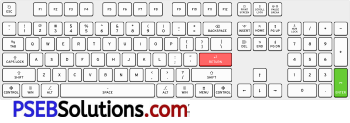
(b) Backspace key:
This key is used to delete a character to the left of the cursor. We use the little finger of our right hand for this.
(c) Shift Key:
This key is located on both side of the keyboard. It is used to write capital letters. If you want to type a capital letter with your left hand, press the shift key with the fourth finger of your right hand similarly, to write a capital letter with the right hand, press the shift key with the fourth finger of the left hand.

PSEB 7th Class Computer Guide Typing Tutor Important Questions and Answers
![]()
Question 1.
Type master is used for learning,
(a) Programming
(b) Computer
(c) Printing
(d) Typing.
Answer:
(d) Typing.
Question 2.
Keyboard is divided into sections.
(a) Three
(b) Four
(c) Two
(d) Five.
Answer:
(b) Four
Question 3.
The numeric pad is on the side.
(a) Right
(b) Left
(c) Upper
(d) Lower.
Answer:
(a) Right
Question 4.
The key is on both sides of the keyboard.
(a) Function
(b) Special
(c) Arrow
(d) Shift.
Answer:
(d) Shift.
![]()
2. True/False
Question 1.
The typemaster helps to improve the typing speed.
Answer:
True
Question 2.
In touch typing we can type without touching the keyboard.
Answer:
False.
Question 3.
The numeric pad is on the right side of the keyboard.
Answer:
True
Question 4.
Text is typed with a numeric pad.
Answer:
False.
Question 5.
Shift key is only one.
Answer:
False.
![]()
3. Short Answer Type Questions
Question 1.
Write instructions for keyboard expertise.
Answer:
- Do not press the keys too quickly.
- Press the keys evenly and equally.
- Make it a habit to press the keys lightly.
- After typing each word, press the space bar with the thumb of your right hand.
- Your eyes, hands and brain need to be in perfect balance as you type.
Question 2.
What is a type master?
Answer:
Type master is a program that helps you learn to type and improve your speed. It helps us to type without looking at the keyboard.
Question 3.
What is numeric keypad?
Answer:
The numeric keypad is located on the right hand side of the keyboard and has a total of 17 keys. They act as a calculator. While using the numeric keypad Num lock key must be turned on. Use the right hand when typing numbers on the numeric keypad.
![]()
Question 4.
What is a shift key?
Answer:
This key is located on both side of the keyboard. It is used to write capital letters. If you want to type a capital letter with your left hand, press the shift key with the fourth finger of your right hand similarly, to write a capital letter with the right hand, press the shift key with the fourth finger of the left hand.
Question 5.
State the position of the fingers on the second row.
Answer:
The keys on the above line of the home row are called the keys on the second line. It starts with the letter Q’. Turn the fourth finger (little finger) of your left hand on the ‘Q’ key, the third finger on the ‘W’ key, the second finger on the ‘E’ key and the first finger on the ‘R’ key or the “T” key. Similarly, place the fourth finger of the right hand on the ‘P’ key, the third finger on the ‘O’ key, the second finger on the T key and the first finger on the ‘U ’or‘ Y ’key alternately.
| Left Hand | |
| Little/ Pinky Finger | Q |
| Ring Finger | W |
| Middle Finger | E |
| Index Finger | R & T |
| Right Hand | |
| Little/ Pinky Finger | P |
| Ring Finger | O |
| Middle Finger | I |
| Index Finger | U & Y |
4. Long Answer Type Questions
Question 1.
Give some instructions for keyboard mastery.
Answer:
Typing speed can be increased by keeping the following in mind:
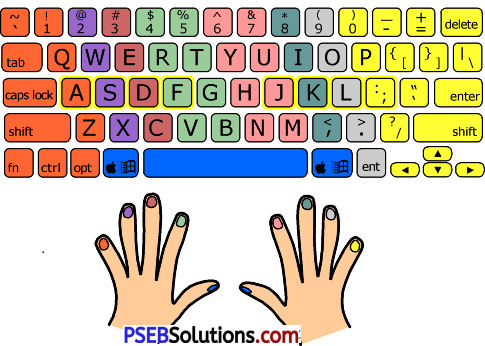
-
-
- Concentrate in consistently, comfortably and correctly typing.
- The position of our hands I fingers should always be on the home-row We should always start from this position and come back to the saine position. We should move from the home-row position to other keys.
- As we press each key, we should repeat that letter in our mind.
- We should focus on pressing the right key rather than speed. Speed will increase automatically with time and practice.
- Do not look at the keyboard.
-
![]()
Question 2.
Write a note on shift key.
Answer:
Shift Key:
This key is located on both side of the keyboard. It is used to write capital letters, If you want to type a capital letter with your left
hand, press the shift key with the fourth finger of your right hand. Similarly, to write a capit.al letter with the right hand, press the shift key with the fourth finger of the left hand.
Question 3.
State the position of the fingers on the fourth row.
Answer:
Fourth Row:
The fourth row corresponds to the numeric keys. Be careful while typing the numbers. Our fingers should be on the home row. To type the numbers 100 correctly, it is recommended to press the numeric key with the corresponding finger and then bring it back to the home row, If all work is related to numbers, keep your fingers on the fourth line.
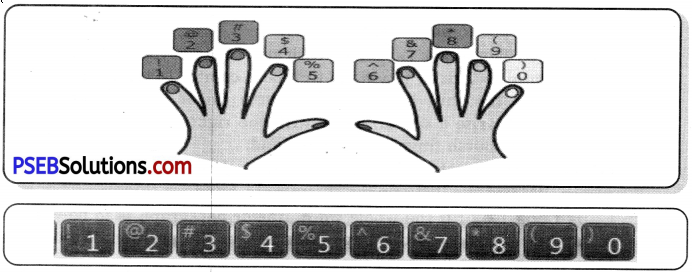
| Left Hand | |
| Little/ Pinky Finger | Z |
| Ring Finger | X |
| Middle Finger | C |
| Index Finger | V & B |
| Right Hand | |
| Little/ Pinky Finger | / |
| Ring Finger | . |
| Middle Finger | , |
| Index Finger | M & N |
![]()
Question 4.
Write in detail about the special keys of the key board.
Answer:
Special Keys on Keyboard:
The special keys of the keyboard are as follows:
1. Enter Key:
This key is used to move to a new line, We use the smallest finger of our right hand to press the Enter key.
2. Space Bar: The space-bar key is used 1.0 leave a space in two words. We use our thumb to press the space key.
3. Shift Key:
This key is located on both side of the keyboard. It is used to write capital letters. If you want to type a capital letter with your left hand, press the shift key with the fourth finger of your right hand. Similarly, to write a capital letter with the right hand, press the shift key with the fourth finger of the left hand.
4. Backspace:
This key is used to delete a character to the left of the cursor. We use the little finger of our right hand for this.
5. Caps lock Key:
If the whole word, line or paragraph is to be written in capital letters, keep the Caps Lock Key in ON position. We use the little finger of our left hand for this.
![]()
Question 5.
What are some ways to avoid stress and mistakes while typing on the computer?
Answer:
How to Avoid the Stress of Typing:
Stress and mistakes while typing on computer can be avoided as follows.
- Set your keyboard so that it is straight and slightly raised at the back. Do not keep your keyboard tilted downwards.
- Sit properly in front of your computer. Our screen should be two feet away from u and our copy should be in front of our eyes.
- Stretch your arms before starting work and also during intervals and strengthen your arms with exercise.
- We should re-st our wrists when we are not typing.
- When typing, keep your wrists straight and bend your elbows at a 90 degree angle. Our wrists should not rest on the table while typing.
- If sitting on a chair, our knees are bent 90 degrees and our feet are straight on the ground, then the height of our chair is perfect.
- Exercise daily. This helps our body avoid stress after typing.
- Rest for a short time instead of a large interval while typing.